There are numerous content management systems out there that businesses use to scale their content needs on their websites, but every single one of them is failing due to one or the other limitations.
Some of them either don't provide fully custom design capabilities, & others (like WordPress) are just a huge hassle to manage. Additionally, many of these systems are not equipped to handle multiple content types or provide a seamless user experience across all devices.
Enter Webflow. A new age No-code tool that equips marketing teams with a modern & easy-to-use content management system (CMS) for their website.
While an older CMS like WordPress restricts the creative freedom of marketing teams as they don't know how to code, & hence cannot make changes to the website on the go. Webflow, on the other hand, empowers non-technical folks to experiment & iterate on their own designs & website structure, without writing any code.
Now, migrating to Webflow is not complex if done correctly, but you can miss smaller details in the process that can be disastrous for SEO & the website experience.
5 Point Checklist for Webflow Migration
1. Migrate the content first
Migrating your blog content is of topmost priority while switching content management systems. Webflow makes the process smooth as it allows mass import of content into its CMS.
Worried about your images & other assets inside the blogs?
Webflow takes care of it all. All the assets will move to Webflow servers once the migration is completed.
2. Redirect broken URLs
When migrating, older pages will break. Broken pages on a website can have a negative impact on the user experience & ultimately drive away visitors. When a user clicks on a link & it leads to a broken page, it can be frustrating & may cause them to navigate away from the website.
In addition, broken pages can also result in the loss of backlinks, which can negatively impact the website's search engine ranking.
A fix for this is to utilize 301 redirects in Webflow.
3. Add metadata
Search engines crawl a web page & look for specific elements to understand what the page is about. Rankings are dependent heavily on this practice.
Webflow allows you to set up those elements called Meta titles, & Meta Descriptions that tell the search engines about your webpage.
4. Apply open graph settings
Your blogs & other webpages will be frequently shared on social media (atleast in an ideal world), & it is important to make sure the preview looks just as stunning as your website.
Utilize Open Graph settings in Webflow page settings to setup proper OG Title, OG Description, & OG Image for that particular webpage. This works for static pages & dynamic pages (blogs, ebooks, case studies).
5. Setup analytics & tracking
You will collect information about how your website is performing through analytics & tracking tools like Google Analytics, Google Tag Manager, Hotjar, etc.
Apply the corresponding tracking codes in Webflow site settings to set up analytics properly.

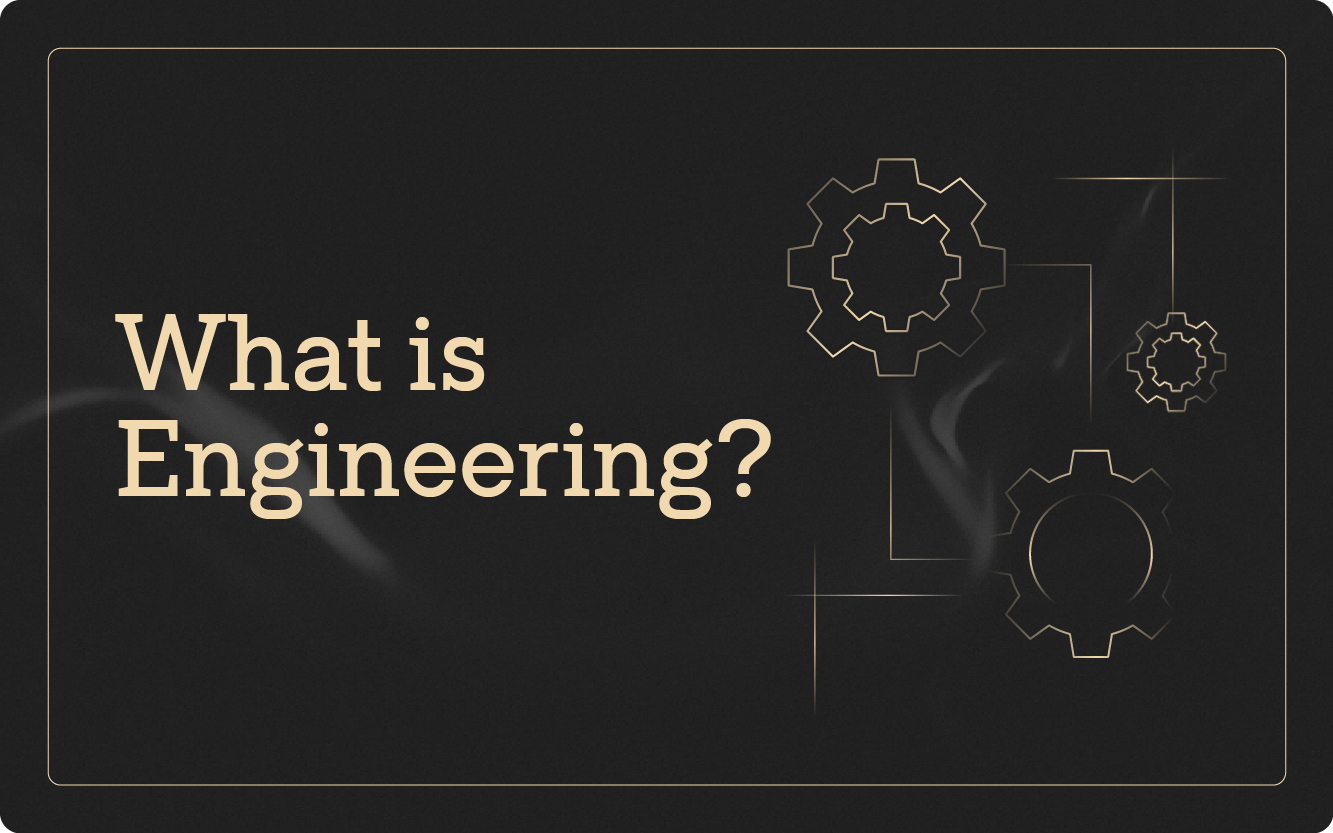

.webp)
%20(1)%201.webp)
